The Bing Image Creator is a powerful tool that allows you to transform your words into visually stunning images. By using deep learning algorithms, the Bing Image Creator analyzes the meaning and context of your text prompts and generates custom images that match the content and style of your words.
With its ability to understand and interpret natural language, the Bing Image Generator is an intuitive and user-friendly tool that makes it easy for anyone to create visually compelling images without any prior design experience.
In this article, we’ll take a closer look at the Bing Image Generator and explore its features, capabilities, and potential uses.


How to create images with Bing?
Creating images with Bing is a simple process that anyone can do. If you have Microsoft Edge as your browser, you can easily install the Bing Search Engine to get started. Here’s how to do it:
How do I use Image Creator?
Sign up for a new Microsoft account or log into your existing Microsoft account. New users are granted 25 boosted generations for Image Creator. Type in any text description you can think of to create a set of AI generated images and enjoy!
First, open Microsoft Edge and click on the three-dot menu icon in the top right corner of the screen. From there, select “Extensions” and then click on “Get extensions from the Microsoft Store.”
Next, search for “Bing” in the search bar and select the “Bing Search Engine” extension from the results. Click “Get” to install the extension, and then follow the prompts to enable it in your browser.
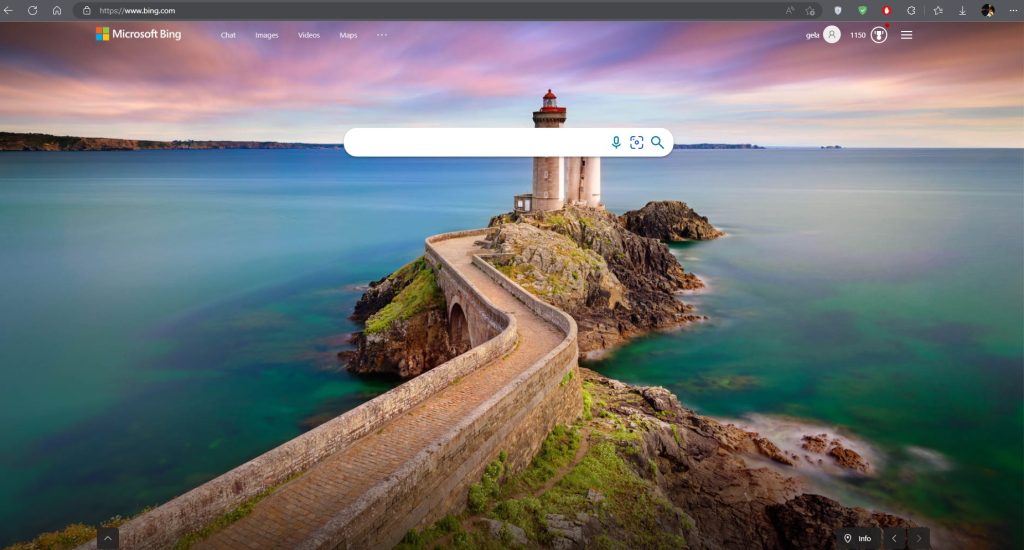
Once you install and enable the Bing Search Engine, you can begin using it to create images. To do this, simply type in a search query for the image you want to create. Be sure to use descriptive keywords and phrases to help Bing better understand what you’re looking for.

Once you have the Bing Search Engine installed on your Microsoft Edge Browser, creating images is a breeze. When you click on the ‘Images’ button situated in the top left corner, Bing’s Image Search page will open up.
From there, you can find the “Image Creator” button located on the top right corner of the page.
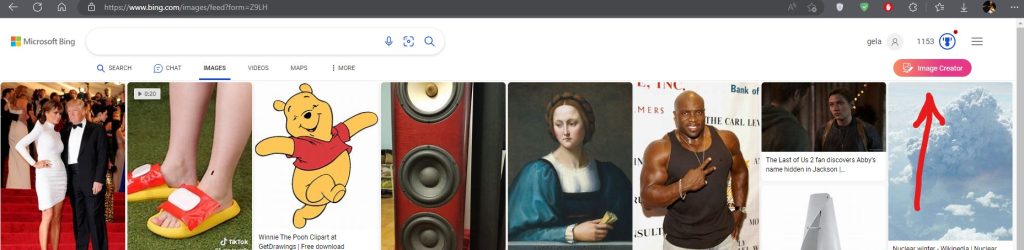
After clicking on the “Image Creator” button, the Bing Image Creator tool will be directed to, which utilizes AI technology to transform your words into stunning images.
To use the tool, just describe the image you want to create using detailed and descriptive words to get the best results.
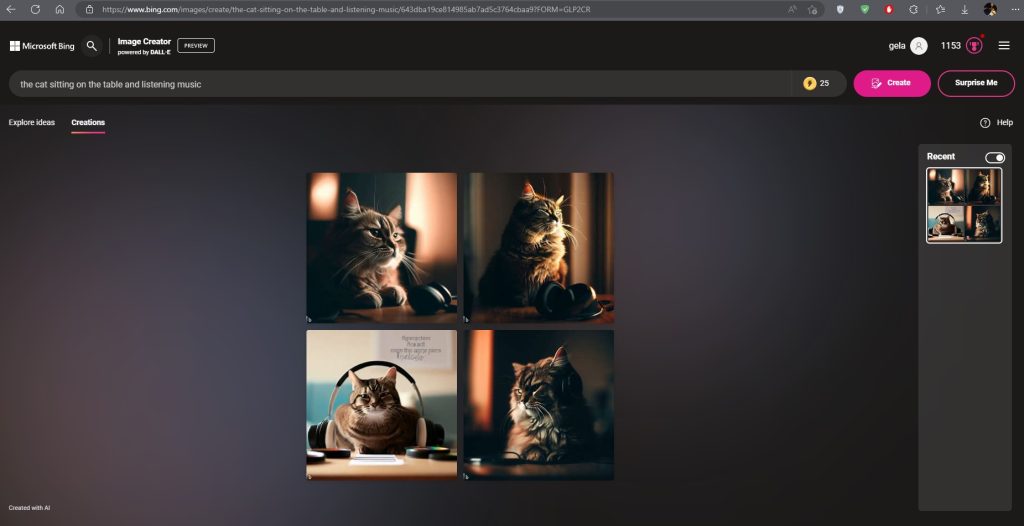
Image Creation
And that’s it, now we can create amazing images for free using the Bing Image Creator tool. With this tool, you can turn your words into stunning images with the help of AI technology. Simply type in a description of the image you want to create, making sure to use descriptive words and details to achieve the best results. So why not give it a try and start creating your own beautiful images today!
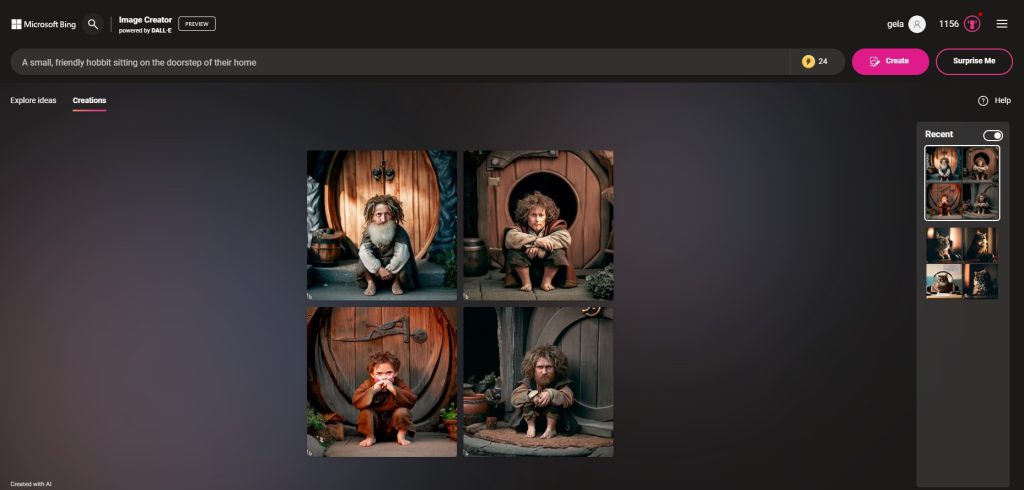
“A small, friendly hobbit sitting on the doorstep of their home“
At the beginning, you have Boost credits available to create images quickly. With Boost credits available from the start, you can create images more quickly. if you run out of credits, image generation may take longer.
Running out of boosts in Bing Image Creator can slow down the image creation process, but don’t worry, there’s a solution! You can redeem your Microsoft Rewards points for additional boosts to enjoy faster processing times. Plus, when you do run out of boosts, the tool will remind you of this option so you can easily access it. With this feature, you can keep creating stunning images with ease and speed.